Schedule
Last week we covered the first spreadsheet workbook you will need to take yourself seriously as writer. Just like the wrestler, you are now poised and ready to take on the opponent. That opponent could be the lack of preparation.
The All-In-One-Plotting Workbook is the largest with nineteen pages. What I'm going to show you over the next few weeks is what works for me, but you are, of course, welcome to change things, delete things, add things, etc. This is your working notebook. Make it work for you.
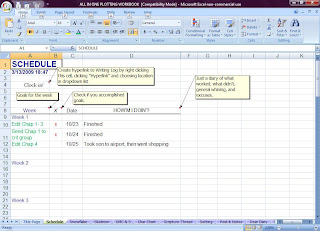
Figure 1
I like to have a direct link to the Writing Log (what we covered last week.) This way, I don't have to search through my folders to find it. To direct link:
Type the words "Clock in!"
Right click in that cell
Choose "Hyperlink"
Choose "Existing file or web page"
Find where you saved the Writing Log
The All-In-One-Plotting Workbook is the very first book I open. The second is the Writing Log where I log my starting time. These two book stay open as I write.
Set up your columns like this:
Week - Plan ahead what you want to accomplish for the week. You can fill this out weekly or continue to the end of the manuscript. Just understand that if you didn't get something accomplished, you'll have to adjust. In my example, I didn't complete 10/25. So I inserted a row and continued on.
X - Check when you have completed your daily goal
Date - Type in the dates in advance rather than daily. This will help you stay on track as you can see each day the goal you've set for yourself. Go as far in advance as you feel comfortable, but I encourage you to write down an entire week's goals at least.
How'm I Doin' - Um...How you doin'. The check (X) can be so impersonal. This column allows me to whine, make excuses, or celebrate my victories. You may want to leave this off, but try it for a few weeks and see if this mini-diary helps your self-esteem.
Okay, your wrestler is ready. He's trained, he's prepared, and now he's in position to take on. . .the PLOT.
Spreadsheet 201
- Insert column or row: There are several ways to do this. First highlight the column or row by clicking on a letter in the alphabet row at the top or a number in the number row along the side. This highlights without having to drag your mouse. Then either right click in the highlighted area and hit insert, or click on the "Insert" tool at the top of the page.
- Delete column or row: Exactly the same way, only click "delete." Sorry if that sounds simplistic, but you'd be surprised how many times I've hit the wrong one.
- Correct error: Undo. (Oh, how often do we need to be reminded of that one?)





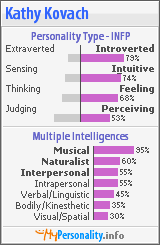


No comments:
Post a Comment